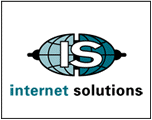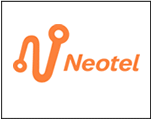AfriNIC-13 Jabber setting
Last Updated on Tuesday, 23 November 2010 16:12
For ease of use, AfriNIC support two methods to connect to the meeting Jabber services; either through a web interface using your web browser, or through a conventional Jabber client.
SparkWeb is an open source, web-based Instant Messaging (IM) client.
It can be used directly from a web browser such as Firefox or Internet Explorer by going to this address http://jabber.af13.afrinic.net
However the web browser must be able to use Adobe Flash Player which can be downloaded freely from http://get.adobe.com/flashplayer/ That means that you will not be able to use it using most "portable" browsers (such as the browsers on the iPhone, iPod touch, Palm Treo, etc.)
When you go to that page, you should get a screen that looks similar to the image below:-
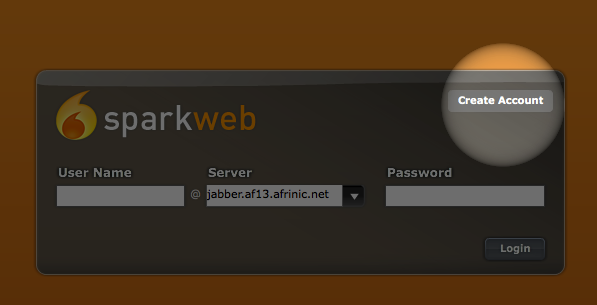
* Ensure that you have “jabber.af13.afrinic.net” entered under the Server box.
Create an account:
You may register for an account buy clicking on the “Create Account” link at the top right corner. You will then get a screen similar to the one below:
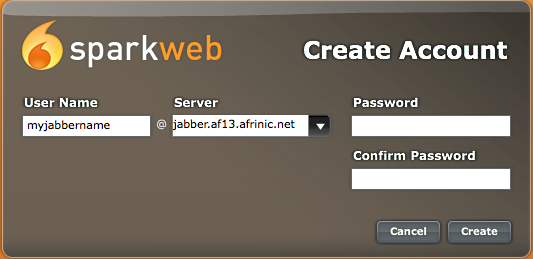
Choose a username and password and hit the “Create” button. If successful, you shall then be able to login immediately. (You may have to wait a little longer for your first login)
Login will automatically join you to the afrinic13 jabber meeting room where you can follow and participate in discussions.